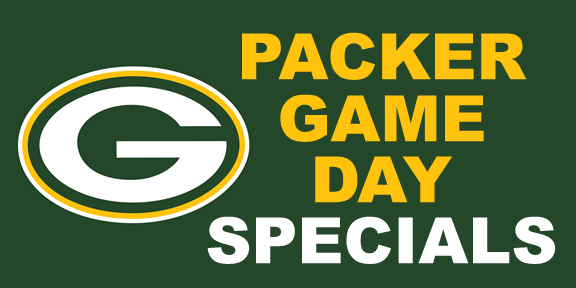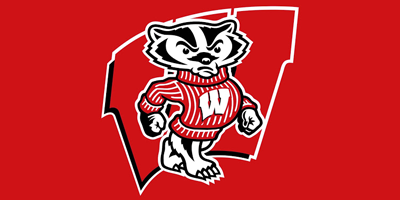Sign Images for Packer's Games
| ||||||||||||||||
Widget Content (Used by Time & Temp Widget - No Need to Download)
Time & Temp Widget
|
NFL Live Scoreboard Widget
| ||||||||||||
SETHLED Widget Installation Instructions
- Download the desired ZIP file/files (from above)
- Unzip the ZIP file/files and place the HTML file(s) into your Sign Folder
- Use Notepad to Edit the HTML file/files ... Scroll to the Bottom of each File to Edit/Customize Changes and then Save the Edits (do not change the file name when saving) ... See Below for Examples.
- Start BrightAuthor
- Open Your BrightAuthor Template
- Delete any Existing HTML5 Widgets from the Timeline
- Click on the other tab (middle left side below Media Library)
- Drag the HTML5 Widget to your timeline
You have one of 2 options below (depending on if you have or have not added HTML5 widgets in the past):
You DO NOT Have HTML5 sites Defined in your BrightAuthor Presentation
9. If you don't have any other HTML5 sites created it will ask you "Would you like to add a site now?" ... Click the Yes button.
10. Select Local Content and Click on the Browse Button
11. Select the desired HTML file in your Sign Folder
12. Give the HTML Site a name (HTML site name) ... e.g., New-Weather
13. Click on the OK Button
14. Change the (Time on screen (in seconds, 0 means unlimited)) field to 5
15. Click on OK
16. Click on the Publish Tab and Publish the content
You DO Have HTML5 sites Defined in your BrightAuthor Presentation
9. If you do have other HTML5 sites created BrightAuthor will open will the HTML5 Window. Click on the Add HTML Site Button (lower left side)
10. Perform Steps 10-16 Above
Note: You can Delete old HTML5 Sites from Your Presentation
- Open Your BrightAuthor Template and go to the Edit Tab
- Go to the File Menu (top left corner) and select File -> Presentation Properties
- Click on the HTML Sites Tab
- Click the x next two the HTML sites you want to delete (old or unused ones)
- Click on the OK Button
Time and Temp Customization (Bottom of File)
// EDIT FOLLOWING TEXT TO CUSTOMIZE WIDGET ----------------
var backgroundType = "Badgers"; // CAN BE BADGERS, PACKERS OR USFLAG
var zipCode = '53188'; // WAUKESHA ... CAN BE ANY ZIPCODE
var fontColor = ""; // NO COLOR DEFAULTS TO GREEN & GOLD ... e.g., USE "WHITE"
// --------------------------------------------------------------------------------------
var backgroundType = "Badgers"; // CAN BE BADGERS, PACKERS OR USFLAG
var zipCode = '53188'; // WAUKESHA ... CAN BE ANY ZIPCODE
var fontColor = ""; // NO COLOR DEFAULTS TO GREEN & GOLD ... e.g., USE "WHITE"
// --------------------------------------------------------------------------------------
NFL Widget Customization (Bottom of File)
// EDIT FOLLOWING TEXT TO CUSTOMIZE WIDGET -----------------------
var team = "Green Bay Packers"; // ENTER NAME OF DESIRED TEAM
var scoreBoardTitle = "NFL Scoreboard"; // ENTER NAME ON TOP OF SCOREBOARD ... e.g., "FINN'S SCOREBOARD"
var nflWeek = ""; // WEEK OVERRIDE ... KEEP AS IS TO GET CURRENT NFL WEEK (FORMAT IS "YYYYMMDD")
// ------------------------------------------------------------------------------------------
var team = "Green Bay Packers"; // ENTER NAME OF DESIRED TEAM
var scoreBoardTitle = "NFL Scoreboard"; // ENTER NAME ON TOP OF SCOREBOARD ... e.g., "FINN'S SCOREBOARD"
var nflWeek = ""; // WEEK OVERRIDE ... KEEP AS IS TO GET CURRENT NFL WEEK (FORMAT IS "YYYYMMDD")
// ------------------------------------------------------------------------------------------